QuickBooks Online is Not Rolling Over Retained Earnings: A Detailed Guide
Managing your business’s financial records is crucial, and QuickBooks Online (QBO) is a popular choice for many small to medium-sized businesses. However, you might encounter an issue where retained earnings are not rolling over as expected. This guide will delve into the possible reasons behind this issue and provide you with detailed steps to resolve it.
Understanding Retained Earnings
Retained earnings are the accumulated profits of a business that have not been distributed to shareholders as dividends. They are an essential component of a company’s financial statements, reflecting the company’s profitability and financial health over time.
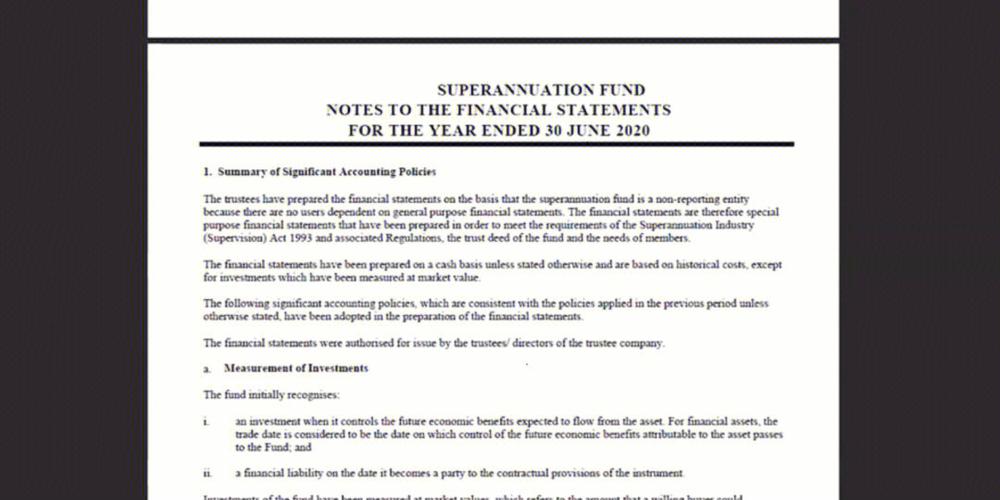
In QuickBooks Online, retained earnings are typically rolled over from one fiscal year to the next. This process ensures that the opening balance of retained earnings in the new fiscal year accurately reflects the cumulative earnings from previous years.
Common Causes of the Retained Earnings Issue
There are several reasons why retained earnings may not be rolling over in QuickBooks Online. Here are some of the most common causes:
-
Inaccurate closing balance for the previous fiscal year
-
Incorrectly set fiscal year start date
-
Missing or incorrect closing entries
-
Discrepancies in the chart of accounts
-
Corrupted QuickBooks Online file
Resolving the Issue: Step-by-Step Guide
Follow these steps to troubleshoot and resolve the retained earnings issue in QuickBooks Online:
-
Check the closing balance for the previous fiscal year
-
Verify the fiscal year start date
-
Review closing entries
-
Check the chart of accounts
-
Run a data recovery
-
Seek professional help
Ensure that the closing balance for the previous fiscal year is accurate. You can verify this by reviewing the trial balance or the balance sheet for the last fiscal year. If the closing balance is incorrect, you will need to adjust the accounts accordingly.
Go to the Company Settings > Advanced > Fiscal Year Start Date and ensure that the date is set correctly. If the date is incorrect, update it to reflect the actual start date of your fiscal year.
Check if you have correctly entered the closing entries for the previous fiscal year. Closing entries typically involve transferring the balances of temporary accounts (such as revenue and expense accounts) to the retained earnings account. Make sure these entries are accurate and complete.
Ensure that the chart of accounts is correctly set up and that the retained earnings account is assigned to the correct account type (equity). If there are discrepancies, you may need to adjust the account types or reclassify the accounts.
If you suspect that the QuickBooks Online file is corrupted, you can try running a data recovery. Go to the File menu > Utilities > Data Recovery. Follow the prompts to recover your data.
If you have tried the above steps and are still unable to resolve the issue, it may be best to consult a QuickBooks Online expert or your accountant for further assistance.
Preventing Future Issues
Preventing retained earnings issues in QuickBooks Online involves maintaining accurate financial records and following best practices. Here are some tips to help you avoid future problems:
-
Regularly review your financial statements and ensure that the balances are accurate
-
Stay organized and keep your chart of accounts up to date
-
Use the closing entries feature to ensure that temporary accounts are properly closed at the end of each fiscal year
-
Backup your QuickBooks Online file regularly
-
Stay informed about QuickBooks Online updates and new features
By following these steps and best practices, you can ensure that your retained earnings are rolled over correctly in QuickBooks Online and maintain accurate financial records for your business.
| Step | Description |
|---|---|
| 1
|


