How to Find Insurable Earnings in QuickBooks Online
Understanding insurable earnings is crucial for small business owners, especially when it comes to managing payroll and benefits. QuickBooks Online, a popular accounting software, makes it easier to track and calculate these earnings. In this detailed guide, we’ll walk you through the process of finding insurable earnings in QuickBooks Online, ensuring you have a clear understanding of how to manage this important aspect of your business finances.
Accessing QuickBooks Online
Before you can find insurable earnings, you need to access QuickBooks Online. If you haven’t already, sign up for an account and log in. Once you’re in, navigate to the Employees section to start the process.
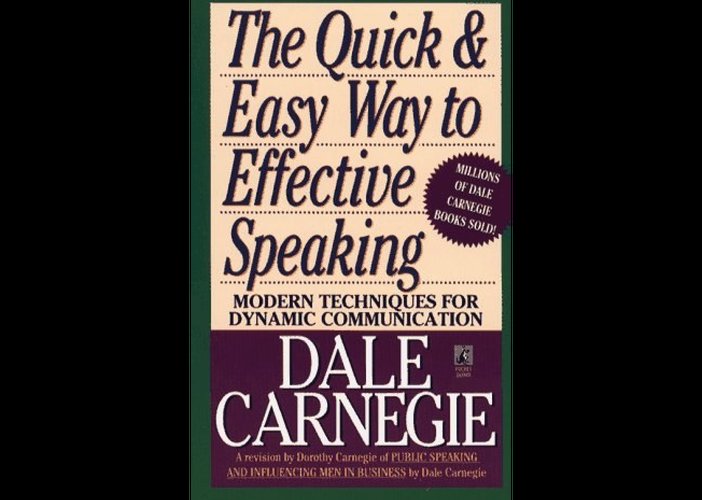
Navigating to the Employees Section
Once you’re in QuickBooks Online, look for the Employees tab on the left-hand menu. Click on it to expand the options. From there, select “Employees” to view a list of all your employees.
Locating the Payroll Information
Within the Employees section, you’ll see a list of all your employees. Click on the name of the employee whose insurable earnings you want to find. This will take you to their employee profile page.
On the employee’s profile page, scroll down to the Payroll Information section. Here, you’ll find details about their salary, hourly rate, and any additional earnings they may have received.
Calculating Gross Pay
Insurable earnings are typically based on gross pay, which includes all earnings before deductions. To calculate gross pay, add up the following:
- Regular Salary or Hourly Pay: This is the base pay for the employee.
- Commissions: If applicable, include any commission earnings.
- Bonuses: Any bonuses received by the employee should be included.
- Additional Earnings: This may include overtime pay, tips, or other earnings.
Once you have the total gross pay, you can use this figure to calculate insurable earnings.
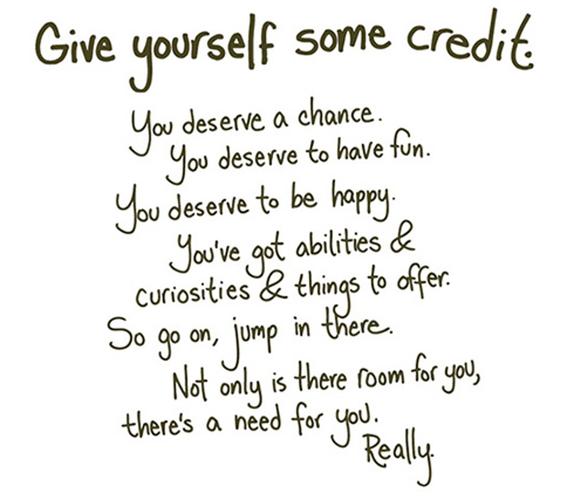
Understanding Insurable Earnings
Insurable earnings are the earnings on which payroll taxes are calculated. In most cases, insurable earnings are the same as gross pay, but there are some exceptions. For example, certain types of income, such as severance pay or sick pay, may not be considered insurable earnings.
QuickBooks Online automatically calculates insurable earnings based on the information you’ve entered for each employee. However, it’s important to review these figures to ensure accuracy.
Reviewing Insurable Earnings
After calculating insurable earnings, review the figures to ensure they are accurate. To do this, follow these steps:
- Go to the Employees section in QuickBooks Online.
- Select the employee whose insurable earnings you want to review.
- Scroll down to the Payroll Information section.
- Look for the “Insurable Earnings” field. This should display the calculated amount.
Compare the calculated amount to the gross pay and other earnings you’ve entered. If there are any discrepancies, double-check your entries and make any necessary corrections.
Adjusting Insurable Earnings
In some cases, you may need to adjust insurable earnings for an employee. This could be due to a change in their pay rate, additional earnings, or other factors. To adjust insurable earnings:
- Go to the employee’s profile page in the Employees section.
- Scroll down to the Payroll Information section.
- Click on the “Edit” button next to the “Insurable Earnings” field.
- Enter the new amount and click “Save.”
QuickBooks Online will automatically update the insurable earnings for the employee.
Using Insurable Earnings for Payroll Taxes
Insurable earnings are used to calculate payroll taxes, such as Social Security and Medicare taxes. QuickBooks Online will automatically calculate these taxes based on the insurable earnings you’ve entered for each employee. To view and manage payroll taxes:
- Go to the Employees section in QuickBooks Online.
- Select the employee whose payroll taxes you want to view.
- Scroll down to the Payroll Information section.
- Look for the “Payroll Taxes” field. This should display the calculated amount.

