How to Add Money on Google Play: A Comprehensive Guide
Adding money to your Google Play account is a straightforward process that allows you to purchase apps, games, music, movies, and more. Whether you’re a new user or a long-time subscriber, this guide will walk you through the various methods to add funds to your Google Play account.
1. Using a Credit or Debit Card
One of the most common ways to add money to your Google Play account is by using a credit or debit card. Here’s how to do it:
- Open the Google Play Store app on your device.
- Tap on the menu icon (three horizontal lines) in the top-left corner.
- Select “Account” from the menu.
- Tap on “Add a payment method” under the “Payment methods” section.
- Choose “Credit or debit card” as your payment method.
- Enter your card details, including the card number, expiration date, and CVV code.
- Tap “Next” to save your payment method.
- Review your payment method and tap “Add” to confirm.
Once your payment method is added, you can use it to purchase items from the Google Play Store.
2. Using a Google Play Gift Card
Google Play gift cards are a great way to add money to your account without sharing your payment information. Here’s how to use them:
- Open the Google Play Store app on your device.
- Tap on the menu icon (three horizontal lines) in the top-left corner.
- Select “Account” from the menu.
- Tap on “Add a payment method” under the “Payment methods” section.
- Choose “Gift card or promotional code” as your payment method.
- Enter the 16-digit PIN from your Google Play gift card.
- Tap “Next” to save your payment method.
- Review your payment method and tap “Add” to confirm.
After adding the gift card, the amount will be available for you to spend in the Google Play Store.
3. Using Google Pay
Google Pay allows you to link your bank account or credit/debit card to your Google Play account. Here’s how to set it up:
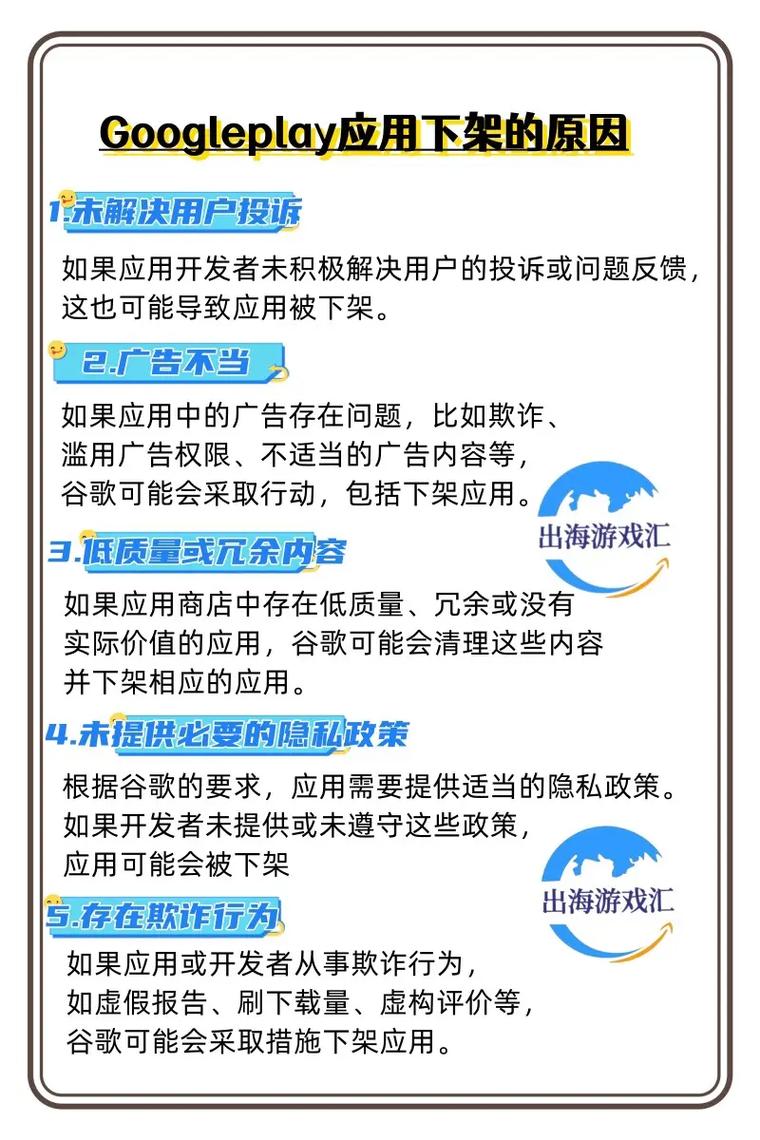
- Open the Google Play Store app on your device.
- Tap on the menu icon (three horizontal lines) in the top-left corner.
- Select “Account” from the menu.
- Tap on “Add a payment method” under the “Payment methods” section.
- Choose “Google Pay” as your payment method.
- Follow the on-screen instructions to link your bank account or credit/debit card to Google Pay.
- Once your account is linked, you can use it to make purchases in the Google Play Store.
4. Using PayPal
PayPal is another popular payment method for adding money to your Google Play account. Here’s how to set it up:
- Open the Google Play Store app on your device.
- Tap on the menu icon (three horizontal lines) in the top-left corner.
- Select “Account” from the menu.
- Tap on “Add a payment method” under the “Payment methods” section.
- Choose “PayPal” as your payment method.
- Log in to your PayPal account and follow the on-screen instructions to link your PayPal account to your Google Play account.
- Once your PayPal account is linked, you can use it to make purchases in the Google Play Store.
5. Using a Bank Account
Some users prefer to link their bank account to their Google Play account for a more convenient payment experience. Here’s how to do it:
- Open the Google Play Store app on your device.
- Tap on the menu icon (three horizontal lines) in the top-left corner.
- Select “Account” from the menu.
- Tap on “Add a payment method” under the “



