How to Stop Cash App Pop Ups on Android Samsung
Are you tired of those pesky Cash App pop-ups on your Android Samsung device? They can be quite annoying, especially when you’re trying to focus on other tasks. But don’t worry, you’re not alone. Many users have faced this issue, and there are several ways to put an end to these pop-ups. In this article, I’ll guide you through various methods to stop Cash App pop-ups on your Android Samsung device. Let’s dive in!
Understanding the Problem
Cash App pop-ups can occur due to several reasons. It could be a result of a glitch in the app, an outdated version, or even a third-party app causing interference. Before we proceed with the solutions, it’s essential to understand the root cause of the problem.
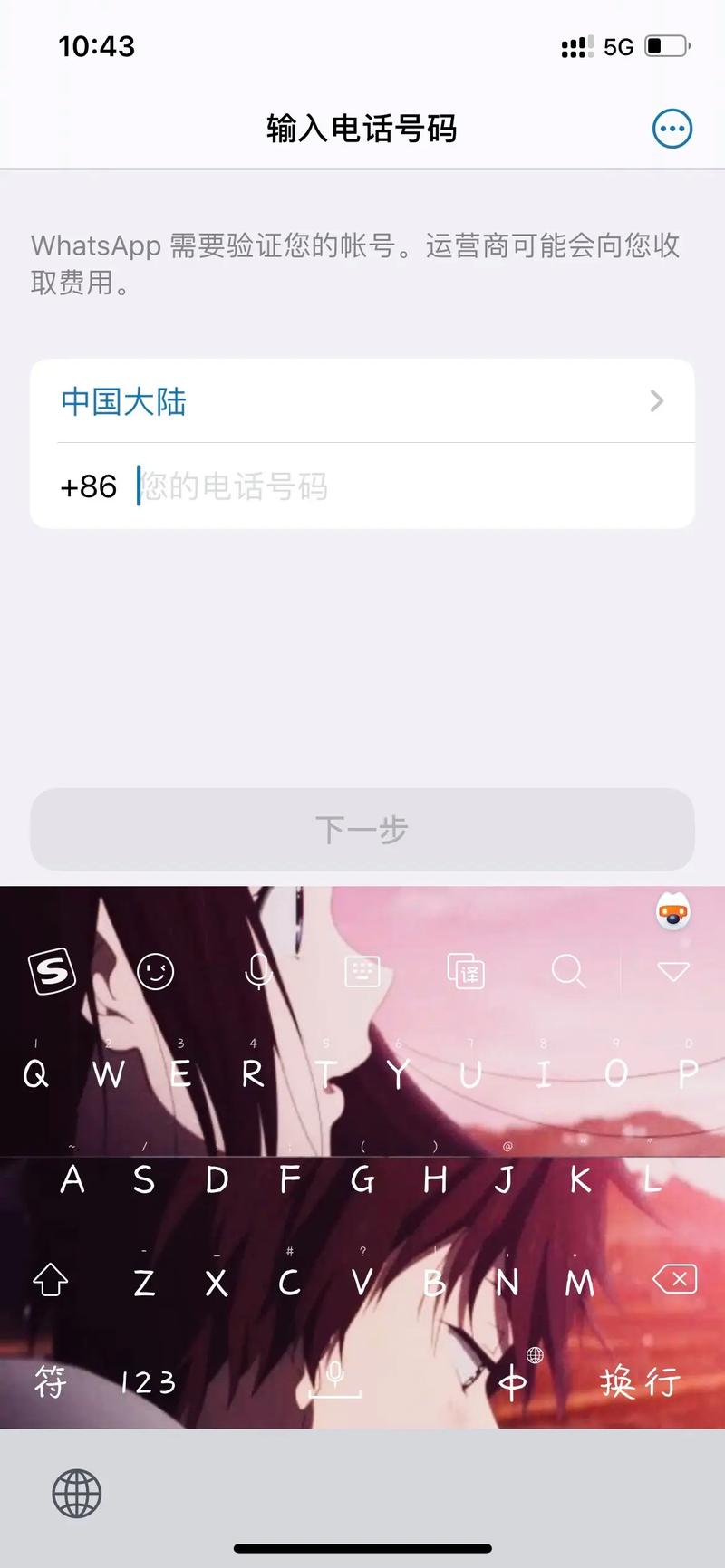
Method 1: Update Cash App
One of the most common reasons for Cash App pop-ups is an outdated version of the app. Updating the app to the latest version can often resolve this issue. Here’s how you can do it:
- Open the Google Play Store on your Android Samsung device.
- Search for “Cash App” in the search bar.
- Tap on the Cash App from the search results.
- Check if there’s an update available. If so, tap on “Update” to install the latest version.
After updating the app, restart your device and check if the pop-ups still persist.
Method 2: Clear Cache and Data
Clearing the cache and data of the Cash App can also help in resolving the pop-up issue. Here’s how to do it:
- Go to your Android Samsung device’s Settings.
- Scroll down and tap on “Apps” or “Application Manager” (the name may vary depending on your device).
- Find and tap on “Cash App” from the list of installed apps.
- Tap on “Storage” and then “Clear Cache” and “Clear Data” (you may be prompted to confirm this action).
After clearing the cache and data, restart your device and launch the Cash App to check if the pop-ups have disappeared.

Method 3: Disable Notifications
Disabling Cash App notifications can also help in stopping the pop-ups. Here’s how to do it:
- Open the Cash App on your Android Samsung device.
- Tap on the three horizontal lines in the top-left corner to access the menu.
- Scroll down and tap on “Settings” or “More” (the name may vary depending on your device).
- Tap on “Notifications” or “Alerts” (the name may vary depending on your device).
- Toggle off the switch next to “Cash App Notifications” or “Push Notifications” (the name may vary depending on your device).
After disabling notifications, check if the pop-ups have stopped appearing.
Method 4: Uninstall and Reinstall Cash App
If none of the above methods work, you can try uninstalling and reinstalling the Cash App. Here’s how to do it:
- Go to your Android Samsung device’s Settings.
- Scroll down and tap on “Apps” or “Application Manager” (the name may vary depending on your device).
- Find and tap on “Cash App” from the list of installed apps.
- Tap on “Uninstall” and confirm the action.
After uninstalling the Cash App, go to the Google Play Store, search for “Cash App,” and reinstall it. Once installed, launch the app and check if the pop-ups have stopped.
Method 5: Check for Third-Party Apps
Some third-party apps can interfere with the Cash App and cause pop-ups. To check for such apps:
- Go to your Android Samsung device’s Settings.
- Scroll down and tap on “Apps” or “Application Manager” (the name may vary depending on your device).
- Tap on “All Apps” or “Manage Apps” (the name may vary depending on your device).
- Scroll through the list of installed apps and look for any suspicious or recently


