How Do I Update My Cash App?
Keeping your Cash App up-to-date is crucial for a seamless and secure financial experience. Whether you’re looking to enhance your app’s functionality or ensure your data is protected, updating your Cash App is a straightforward process. Let’s delve into the various aspects of updating your Cash App, from checking for updates to troubleshooting common issues.
Checking for Updates
Before diving into the update process, it’s essential to know how to check if your Cash App is up-to-date. Here’s how you can do it:
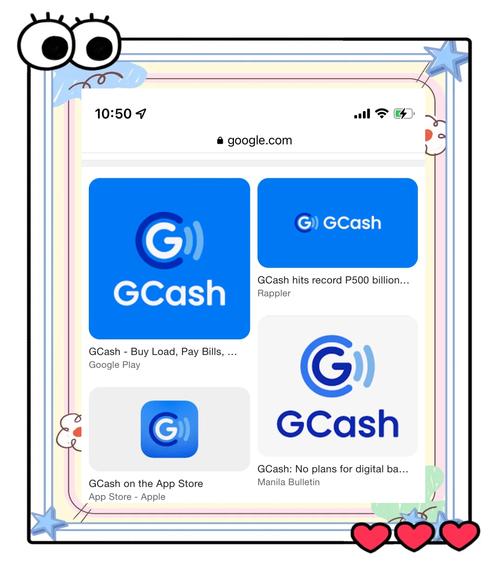
-
Open the Cash App on your smartphone.
-
Tap the profile icon located in the upper left corner.
-
Select “App Settings” from the menu.
-
Scroll down and tap “About Cash App.” This will display the current version of your app.
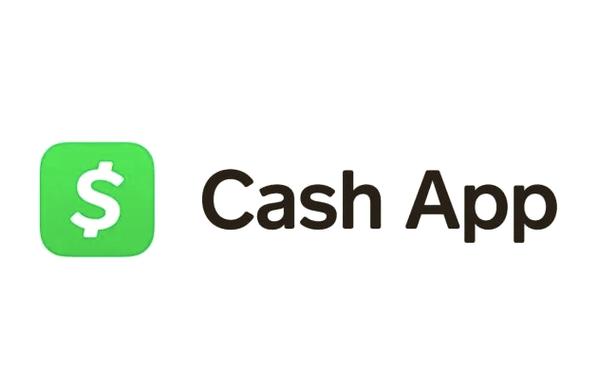
-
Compare the displayed version with the latest version available on the App Store or Google Play Store.
Ensure that your Cash App is running the latest version to access new features and improvements.
Updating Your Cash App
Once you’ve confirmed that your Cash App is not up-to-date, follow these steps to update it:
-
Open the App Store on your iPhone or the Google Play Store on your Android device.
-
Tap the search icon and type “Cash App” in the search bar.
-
Select the Cash App from the search results.
-
Tap the “Update” button if an update is available.
-
Wait for the update to download and install.
After the update is complete, launch the Cash App to enjoy the latest features and improvements.
Updating Your Cash App on an iPhone
Updating your Cash App on an iPhone is a simple process. Here’s a step-by-step guide:
-
Open the App Store on your iPhone.
-
Tap the “Updates” tab at the bottom of the screen.
-
Scroll through the list of available updates.
-
Find the Cash App in the list and tap the “Update” button next to it.
-
Wait for the update to download and install.
Updating Your Cash App on an Android Device
Updating your Cash App on an Android device is also a straightforward process. Here’s how to do it:
-
Open the Google Play Store on your Android device.
-
Tap the three horizontal lines in the upper left corner to access the menu.
-
Select “My Apps & Games” from the menu.
-
Scroll through the list of installed apps and find the Cash App.
-
Tap the “Update” button next to the Cash App if an update is available.
-
Wait for the update to download and install.
Common Issues and Troubleshooting
While updating your Cash App, you may encounter some common issues. Here are a few troubleshooting tips:
-
Issue: The update is not available.
Solution: Ensure that your device is connected to a stable internet connection and that your device’s operating system is up-to-date. -
Issue: The update is taking too long.
Solution: Close other apps running in the background and try updating again. -


