How to Buy Bitcoin on Cash App: A Step-by-Step Guide
Buying Bitcoin on Cash App is a straightforward process that can be completed in a few simple steps. Whether you’re new to cryptocurrency or a seasoned investor, this guide will walk you through the entire process, ensuring a smooth and secure transaction.
Step 1: Download and Install Cash App
Before you can start buying Bitcoin, you’ll need to download and install the Cash App on your smartphone. The app is available for both iOS and Android devices. Simply visit the App Store or Google Play Store, search for “Cash App,” and download it for free.
Step 2: Create an Account
Once the app is installed, open it and tap “Sign Up.” You’ll be prompted to enter your phone number and email address. Cash App will then send a verification code to your phone number. Enter the code in the app to verify your account.
Step 3: Link Your Bank Account
Next, you’ll need to link your bank account to the Cash App. This will allow you to transfer funds to and from your Cash App account. To do this, tap the “Bank” tab at the bottom of the screen, then select “Link Bank.” Follow the prompts to enter your bank account information and verify your account.
Step 4: Verify Your Identity
Cash App requires you to verify your identity before you can start buying Bitcoin. To do this, tap the “Profile” tab at the bottom of the screen, then select “Verify.” You’ll be prompted to enter your full name, date of birth, and the last four digits of your Social Security number. Cash App will then send a verification code to your phone number. Enter the code in the app to complete the verification process.
Step 5: Buy Bitcoin
Now that your account is verified, you can start buying Bitcoin. Tap the “Bitcoin” tab at the bottom of the screen, then select “Buy.” Enter the amount of Bitcoin you want to purchase, and tap “Buy Bitcoin.” The app will display the total cost, including fees. Review the transaction details, then tap “Confirm Buy.” The Bitcoin will be sent to your Cash App wallet immediately.
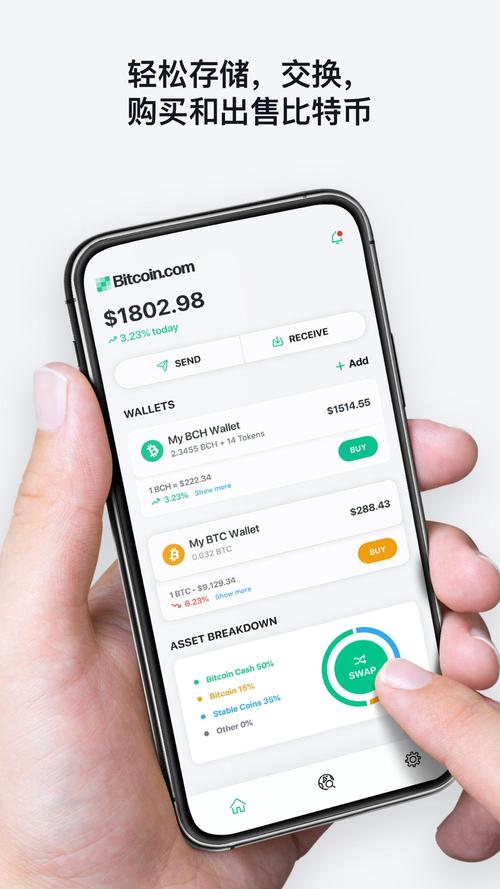
Step 6: Store Your Bitcoin
After purchasing Bitcoin, it’s important to store it securely. Cash App offers a built-in wallet where you can store your Bitcoin. To access your wallet, tap the “Bitcoin” tab at the bottom of the screen, then select “Wallet.” You’ll see your Bitcoin balance displayed here. To send Bitcoin to another wallet, tap “Send” and enter the recipient’s wallet address.
Step 7: Monitor Your Investment
Once you’ve purchased Bitcoin, it’s a good idea to keep an eye on its value. The price of Bitcoin can fluctuate significantly, so staying informed about market trends is important. You can monitor your Bitcoin investment by visiting the “Bitcoin” tab in the Cash App and reviewing your balance and transaction history.
Step 8: Sell Bitcoin
When you’re ready to sell your Bitcoin, simply tap the “Bitcoin” tab in the Cash App, then select “Sell.” Enter the amount of Bitcoin you want to sell, and tap “Sell Bitcoin.” The app will display the total amount you’ll receive, including fees. Review the transaction details, then tap “Confirm Sell.” The funds will be transferred to your linked bank account within a few minutes.
Table: Fees and Limits
| Transaction Type | Fee | Limit |
|---|---|---|
| Buying Bitcoin | 1.49% of the transaction amount | $25,000 per week |
| Selling Bitcoin | 1.49% of the transaction amount | $25,000 per week |
| Transferring Funds to Bank | $1.98 per transaction | $50,000 per week |
By following these steps, you can easily buy and sell Bitcoin on Cash App. Remember to keep your account secure by enabling two-factor authentication and using a strong password. Happy investing!

