How to Open a Cash App: A Step-by-Step Guide
Opening a Cash App account is a straightforward process that can be completed in just a few minutes. Whether you’re looking to send money to friends, pay bills, or invest in stocks, Cash App is a versatile financial tool. Below, I’ll walk you through the entire process, from downloading the app to verifying your identity.
Step 1: Download the Cash App
The first step to opening a Cash App account is to download the app from your device’s app store. Here’s how to do it:
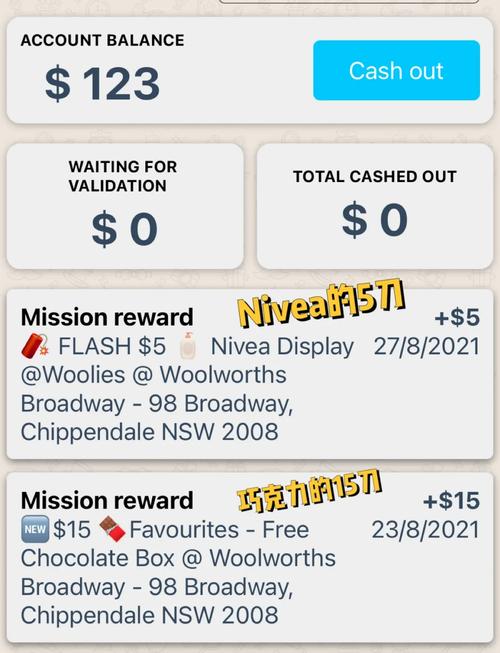
- On an iPhone, open the App Store and search for “Cash App.” Tap “Get” next to the app and then tap “Install.” Once the app is installed, tap “Open” to launch it.
- On an Android device, open the Google Play Store and search for “Cash App.” Tap “Install” and then open the app once it’s downloaded.
Step 2: Create an Account
Once you’ve opened the Cash App, you’ll be prompted to create an account. Here’s what you need to do:
- Enter your phone number and tap “Next.” The app will send a verification code to your phone number.
- Enter the verification code when prompted and tap “Next.” You’ll then be asked to enter your email address.
- Choose a username for your Cash App account and tap “Next.” Your username must be unique and can’t be changed once set.
- Set a password for your account and tap “Next.” Make sure to choose a strong password that includes a mix of letters, numbers, and symbols.
Step 3: Verify Your Identity
Before you can start using your Cash App account, you’ll need to verify your identity. Here’s how to do it:
- Tap the profile icon in the upper left corner of the app.
- Tap “Personal” to select your account type.
- Tap “Verify” and follow the on-screen instructions. You may be asked to provide your full name, date of birth, and the last four digits of your Social Security number.
- For additional verification, you may need to upload a photo of your government-issued ID, such as a driver’s license or passport.
Step 4: Link a Bank Account or Debit Card
Next, you’ll need to link a bank account or debit card to your Cash App account. This will allow you to send and receive money. Here’s how to do it:
- Tap the profile icon in the upper left corner of the app.
- Tap “Banking” and then “Link Bank.” You can also link a debit card by tapping “Debit Card” and following the on-screen instructions.
- Enter your bank account or debit card information and tap “Next.” The app will verify your account by making a small deposit and asking you to enter the amount.
- Enter the amount from the deposit and tap “Next.” Your account will be linked once the verification is complete.
Step 5: Start Using Your Cash App
Once your account is verified and your bank account or debit card is linked, you can start using your Cash App. Here are some of the features you can enjoy:

- Send and receive money to friends and family.
- Pay bills and receive payments from businesses.
- Invest in stocks and cryptocurrencies.
- Buy and sell Bitcoin.
Remember to keep your Cash App account secure by using a strong password, enabling two-factor authentication, and being cautious of phishing scams.
Step 6: Troubleshooting Common Issues
While opening a Cash App account is generally a smooth process, you may encounter some issues along the way. Here are some common problems and their solutions:
| Problem | Solution |
|---|---|
| Verification code not received | Check your phone’s spam or junk folder. If you still don’t receive the code, try entering your phone number again or contact Cash App support
|



