How to Add Money in Google Play Store
Adding money to your Google Play Store account is a straightforward process that allows you to purchase apps, games, subscriptions, and other digital content. Whether you’re a new user or an existing one, here’s a detailed guide on how to add money to your Google Play Store account.
Choose Your Payment Method
Before you can add money to your Google Play Store account, you need to select a payment method. Google supports various payment options, including credit/debit cards, PayPal, bank transfers, and more. Here’s how to choose and set up your payment method:
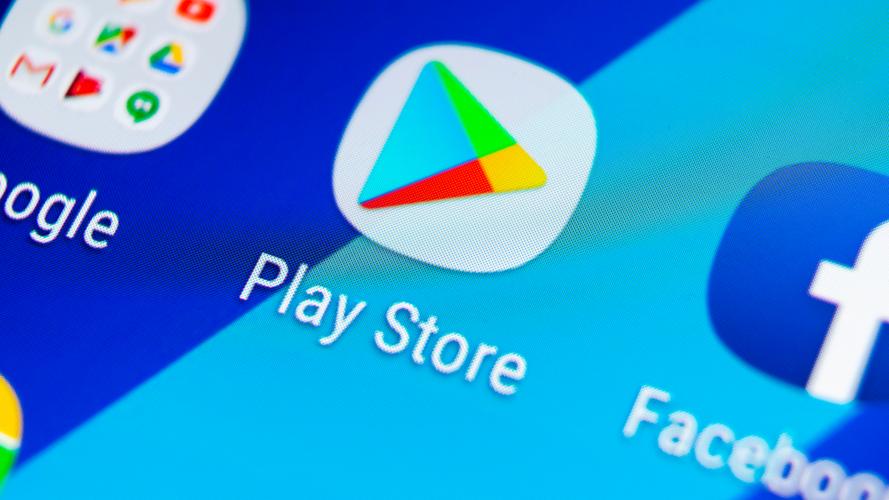
-
Open the Google Play Store app on your device.
-
Tap on the menu icon (three horizontal lines) in the upper-left corner.
-
Select “Settings” from the menu.
-
Scroll down and tap on “Payment & subscriptions” or “Account” (depending on your device and version of the app).
-
Tap on “Add payment method” or “Manage payment methods” (depending on your device and version of the app).
-
Select your preferred payment method from the list of options.
-
Follow the on-screen instructions to enter your payment information and set up your payment method.
Add Money to Your Google Play Store Account
Once you’ve set up a payment method, you can add money to your Google Play Store account. Here’s how:
-
Open the Google Play Store app on your device.
-
Tap on the menu icon (three horizontal lines) in the upper-left corner.
-
Select “Settings” from the menu.
-
Scroll down and tap on “Payment & subscriptions” or “Account” (depending on your device and version of the app).
-
Tap on “Add payment method” or “Manage payment methods” (depending on your device and version of the app).
-
Select your preferred payment method from the list of options.
-
Enter the amount of money you want to add to your account.
-
Review your payment information and tap “Add” or “Continue” to confirm the transaction.
Verify Your Payment
After adding money to your Google Play Store account, you may need to verify your payment. This process varies depending on your payment method:
-
Credit/Debit Cards: You may need to enter a one-time password (OTP) sent to your registered email address or phone number.
-
PayPal: You may need to log in to your PayPal account and confirm the payment.
-
Bank Transfers: You may need to wait for a few business days for the transfer to be processed and verified.
Check Your Google Play Store Account Balance
Once your payment is verified, you can check your Google Play Store account balance to ensure that the money has been added successfully. Here’s how:
-
Open the Google Play Store app on your device.
-
Tap on the menu icon (three horizontal lines) in the upper-left corner.
-
Select “Settings” from the menu.
-
Scroll down and tap on “Payment & subscriptions” or “Account” (depending on your device and version of the app).
-
Under “Balance,” you’ll see the amount of money available in your account.
Common Issues and Solutions
While adding money to your Google Play Store account is generally a smooth process, you may encounter some

