Understanding Cash App Settings: A Comprehensive Guide
Cash App, developed by Square, Inc., has become a popular choice for peer-to-peer payments, investments, and more. To make the most out of your Cash App experience, it’s essential to understand and navigate its settings. Let’s dive into the details to help you manage your Cash App account effectively.
Accessing Cash App Settings
Before you can start customizing your Cash App settings, you need to locate them. Here’s how to do it:
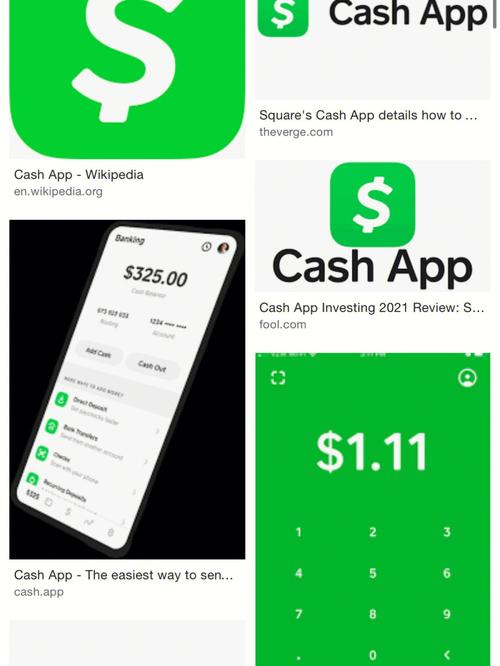
- Open the Cash App on your smartphone.
- Tap on the profile icon located in the upper left corner.
- Select “Settings” from the menu that appears.
Personal Information
Under the “Personal Information” section, you can manage your name, email, phone number, and profile picture. It’s crucial to keep this information up to date to ensure smooth transactions and communication.
- Name: Update your name as it appears on your government-issued ID.
- Email: Use a valid email address for receiving notifications and updates.
- Phone Number: Keep your phone number current to receive transaction alerts and support.
- Profile Picture: Customize your profile picture to reflect your identity.
Security Settings
Your security is paramount, and Cash App offers several features to help protect your account:
- Two-Factor Authentication (2FA): Enable 2FA to add an extra layer of security to your account. You’ll receive a verification code via SMS or email when logging in or performing sensitive actions.
- Biometric Authentication: Use Face ID or Touch ID to unlock your Cash App and access your account quickly and securely.
- Passcode: Set a passcode to lock your Cash App and prevent unauthorized access.
Payment Settings
This section allows you to manage your payment methods and preferences:
- Bank Account: Link your bank account to receive and send money. You can also set it as your default payment method.
- Credit/Debit Card: Add a credit or debit card for purchases and withdrawals. Note that some transactions may incur a fee.
- Direct Deposit: Set up direct deposit to receive your paycheck or other income directly into your Cash App account.
Notifications
Stay informed about your Cash App activity by customizing your notifications:
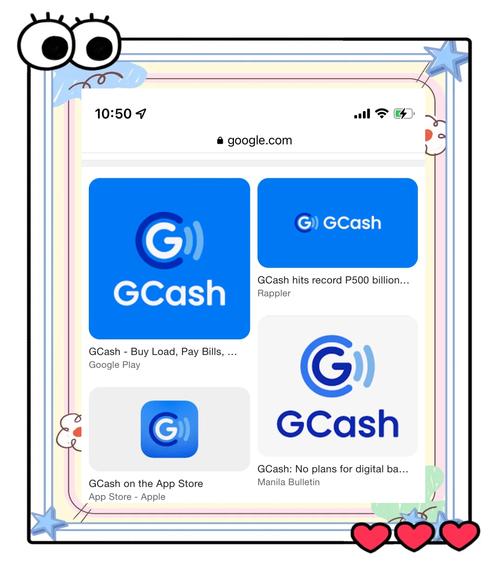
- Transaction Alerts: Receive notifications for incoming and outgoing transactions.
- Account Activity: Get updates on your account balance, payment methods, and other important information.
- Security Alerts: Be notified of any suspicious activity on your account to prevent fraud.
Privacy Settings
Control who can see your profile and contact information:
- Profile Visibility: Choose whether to make your profile visible to everyone or only to your contacts.
- Direct Messaging: Decide who can send you direct messages and receive your replies.
Additional Settings
Explore other settings to enhance your Cash App experience:
- Language: Select your preferred language for the Cash App interface.
- Sound & Haptic Feedback: Customize the sound and vibration settings for notifications and transactions.
- App Updates: Enable automatic updates to keep your Cash App up to date with the latest features and security enhancements.


