How to Use Cash App on iPhone: A Comprehensive Guide
Managing your finances has never been easier, especially with the advent of mobile payment apps. One such app that has gained immense popularity is Cash App. Designed for both personal and business transactions, Cash App offers a seamless experience on your iPhone. Whether you’re looking to send money to friends, receive payments, or even invest in stocks, this guide will walk you through the process of using Cash App on your iPhone.
Setting Up Your Cash App Account
Before you can start using Cash App, you need to set up an account. Here’s how to do it:
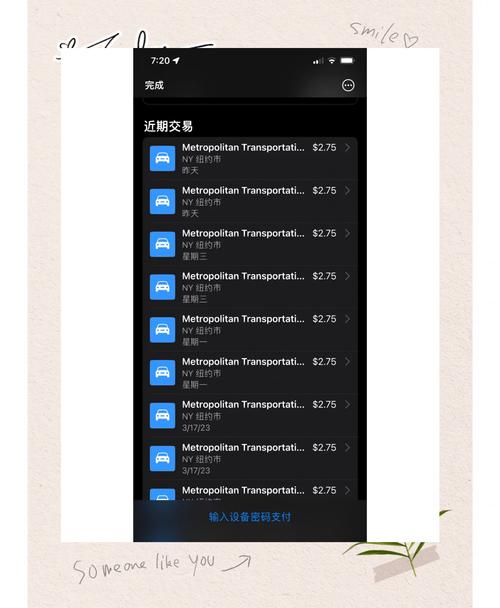
- Download the Cash App from the App Store on your iPhone.
- Open the app and tap “Sign Up” or “Get $5 Free” to create a new account.
- Enter your phone number and tap “Next.” You’ll receive a verification code via text message.
- Enter the verification code in the app to verify your phone number.
- Enter your email address and create a password for your account.
- Set up a $Cashtag, which is your unique identifier on the Cash App network.
Once you’ve completed these steps, your Cash App account is set up and ready to use.
Adding Funds to Your Cash App Account
Now that you have an account, you’ll need to add funds to it. Here are the different ways to do so:
- Bank Account: Link your bank account to Cash App by entering your routing and account numbers. Once linked, funds can take up to 3 business days to appear in your Cash App balance.
- Debit Card: Add a debit card to your Cash App account by entering the card number, expiration date, and CVV. Funds added via debit card are available instantly.
- Direct Deposit: If you’re employed, you can set up direct deposit to have your paycheck automatically deposited into your Cash App account.
Remember to keep your account funded to ensure you can make transactions without any issues.
Using Cash App to Send and Receive Money
Once your account is funded, you can start sending and receiving money. Here’s how to do it:
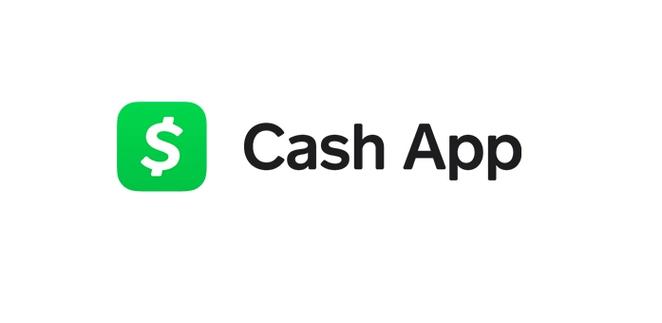
- Open the Cash App on your iPhone.
- Tap the dollar sign icon on the bottom menu to access the “Pay” or “Request” options.
- To send money, enter the recipient’s $Cashtag or phone number, enter the amount, and tap “Pay.” You can also add a note to the transaction.
- To request money, enter the recipient’s $Cashtag or phone number, enter the amount, and tap “Request.” The recipient will receive a notification and can choose to accept or decline the request.
Cash App also allows you to send money using Apple Pay or Google Pay if you have these payment methods set up on your iPhone.
Using Cash App to Invest in Stocks
Cash App offers a unique feature that allows you to invest in stocks with as little as $1. Here’s how to get started:
- Open the Cash App on your iPhone.
- Tap the “Invest” tab on the bottom menu.
- Review the investment terms and fees, then tap “Get Started.” You’ll need to link a bank account to your Cash App account to fund your investment.
- Choose the stocks you want to invest in and tap “Buy.” You can also set up automatic investments to buy stocks at regular intervals.
Keep in mind that investing involves risk, and it’s important to do your research before investing your money.
Accessing Your Transaction History
Keeping track of your transactions is essential for managing your finances. Here’s how to access your transaction history on Cash App:
- Open the Cash App on your iPhone.
- Tap the “Activity” tab on the bottom menu.
- Scroll through your transaction history to view all your recent transactions.
You can also filter your transactions by type, date, or status to find specific transactions quickly.
Security and Privacy on Cash App
Your security and privacy are important, and Cash


